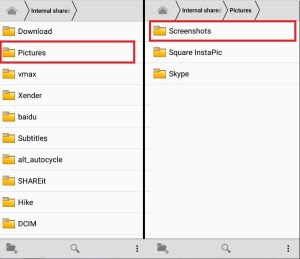How to Hide Photos/Folders without any Application
Any folders can be hidden from the smartphone gallery by following a basic trick.
Step 1
Let’s say that you want to hide the folder which has the Screenshot images. To achieve the same, simply follow the steps below.
Step 2
Launch the file explorer and navigate along the path to the folder that you don’t want to be shown in your gallery of Images.
Since the folder that we want to hide is Screenshot, click on Pictures as shown in the below image.
Under the Pictures folder, spot the sub folder named Screenshot, that you want to hide.
Step 3
Long tap on the folder, to rename it. When the operations list pops up, choose Rename operation.
STEP 4
You have to append a dot (.) at the beginning of the folder name. Folders that start with a dot (.) will not be shown in the gallery by default. Once you are done, hit the OK button.
Step 5
You can see all your files (hide Folders) by click on “show hidden folder”.
If you want to Unhide that folder you can remove dot(.) before that folder name.
With this simple trick, you can also hide single image file that you need. You simply require a rename your secret folder/photos by putting “.” (Dot) before the name of the folder/file. When you required seeing that, simply tap on Show All Hidden Files.
Here, such media files are not encrypted or converted in other formats. They are just skipped from scanning by Android. In the event that you utilize some other sort of “Media Hiding Apps”, those apps will encrypt/convert media files & we can’t open them directly.
Experiment with the hack today itself and influence yourself to feel more secure. Expectation you found the article valuable.